1. Open Netscape Messenger
2. Left click on the [Edit] menu
3. Left click on the [Message Filters...] option
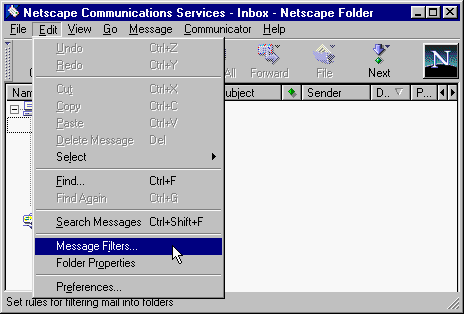
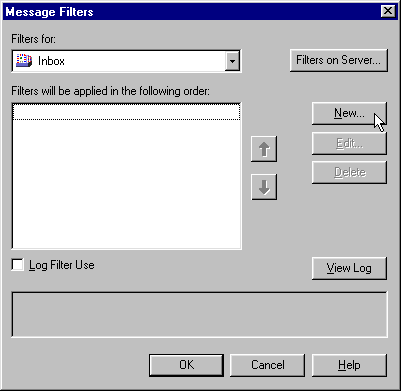
4. Left click on the [New...] button
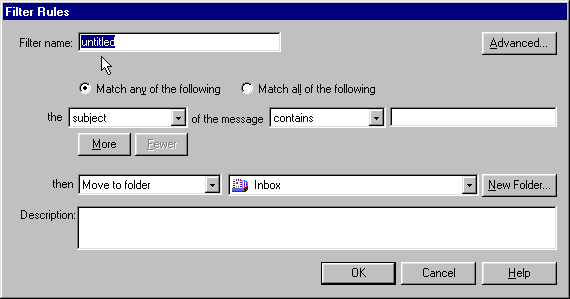
5. Enter a name to help you identify this filter in the {Filter name:} name
field
6. Left click on the pull down menu button in the {the} field to select the
first
part of your condition
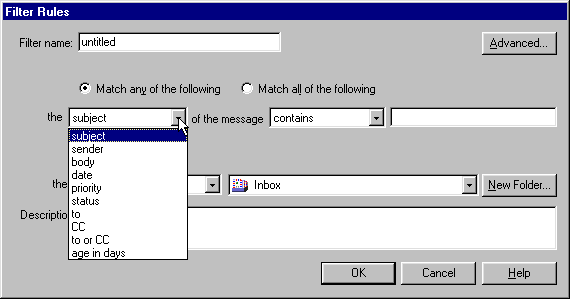
7. Left click on the option that best describes your criteria
Note: You
will need to have already established some consistency for the
message/s you wish to filter. Is this message always form the
same person?
Is there another address besides yours in the to field that is
always the same?
Are there words in the subject or body of the message that you
can use to filter by?
8. Left click on the pull down menu for the {of the
message} field
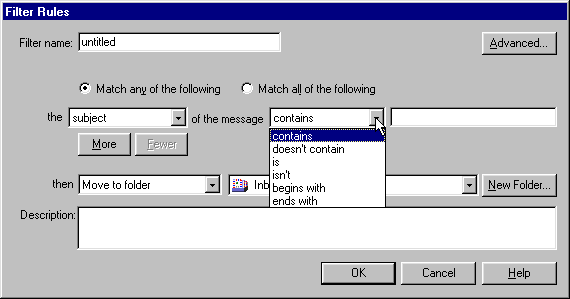
9. Left click on the best descriptor for your condition here
10. Then in the field immediately to the right of the {of the
message} field
type in the word or addresses you have chosen to focus on
Note: So if I
wanted to set up a filter that would block all mail that did not
have my full address in the To: field I would set up the
conditions for that rule
like this:
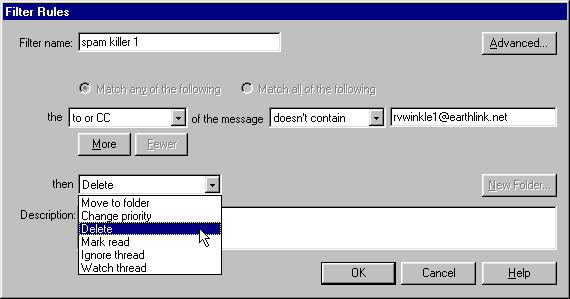
11. After entering your email addy in the third field you will
need to use the pull down
menu in the {then} field to select an action for the condition
you specified above
12. Left click on the action you desire
13. Left click on the [OK] button when you are done
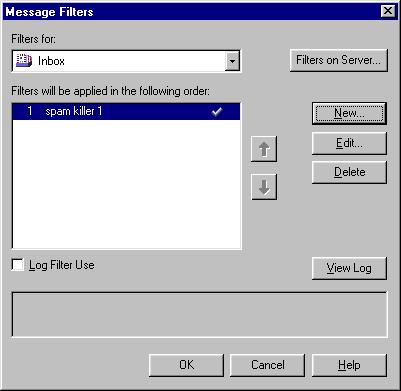
14. You will notice the new rule name in the filters window now,
make sure there is a blue
check next to the rule as it appears in the {Filters will be applied in the
following order:} field
15. Left click on the [OK] button when you are done creating filters
Congratulations you have taken control of your mailbox using the email filters in Netscape Messenger 4.72