1. Open outlook express
2. Left click on the [Tools] menu
3. From the menu that appears place your pointer over the
[Message Rules] section
4. From the sub-menu that appears left click on the [Mail...]
option
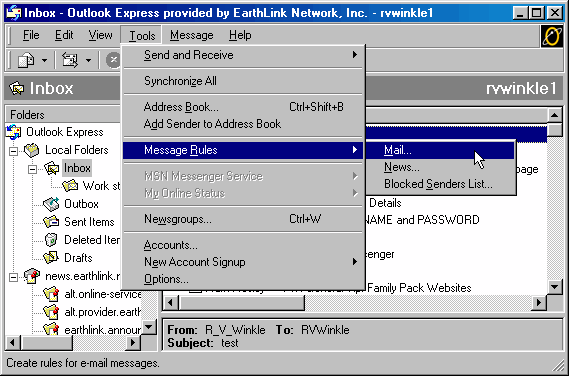
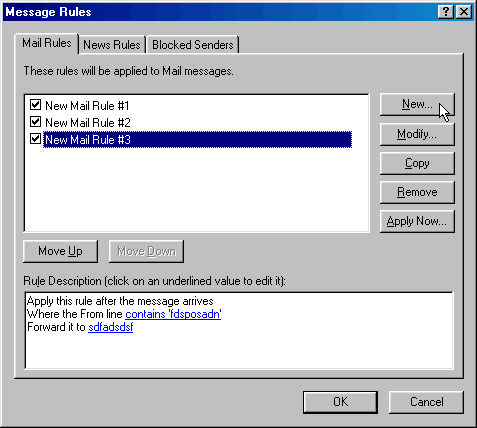
5. Left click on the [New] button
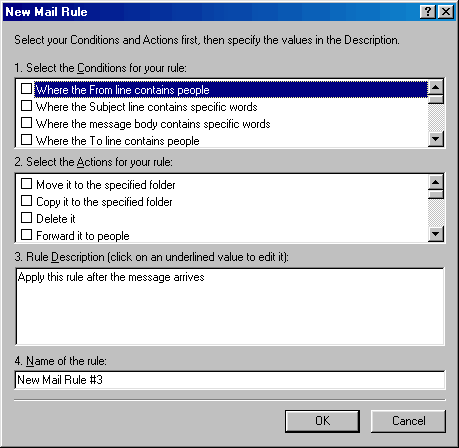
6. Now you will need to have already determined something
consistent about the messages
that you would like to filter. Is there always another address
besides your's in the To: line that
is the same? Are these messages from the same source every time?
Is there a line or a word in
the body of the message itself that you could filter by? Are
these messages huge in size?
Following is the entire list of options for the [Conditions]
field:
Where the From line contains people
Where the Subject line contains specific words
Where the message body contains specific words
Where the To line contains people
Where the CC line contains people
Where the To or CC line contains people
Where the message is marked as priority
Where the message is from specified account
Where the message size is more than size
Where the message has an attachment
Where the message is secure
For all messages
You may choose any combination of these
conditions (except the "For all messages" condition)
by left clicking one time on the box next to the desired
condition.
7. After selecting you condition/s you must then select an
action for
Outlook Express to perform with the marked message.
Following is the entire list of options for the [Actions]
field:
Move it to the specified folder
Copy it to the specified folder
Delete it
Forward it to people
Highlight it with color
Flag it
Mark it as read
Mark the message as watched or ignored
Reply with message
Stop processing more rules
Do not download it from the server
Delete it from server
8. After you select at least one condition
and one rule you will need to look down
in the third section where there will be highlighted text that
corresponds to the
condition you selected.
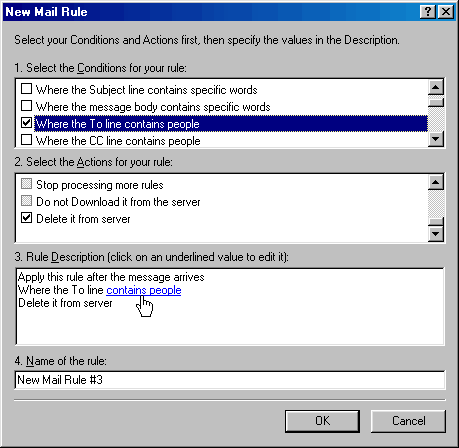
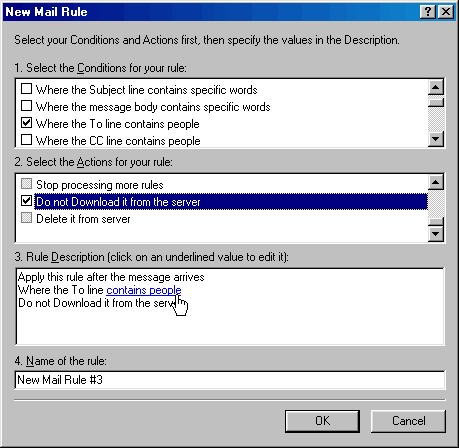
9. Left click on the highlighted text in the [Rule Description]
field to edit the
specifics for your condition.
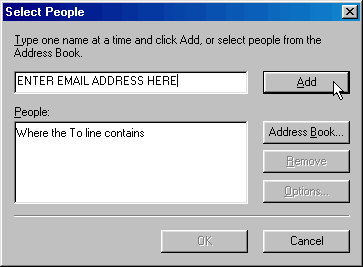
10. Left click on the [Add] button when you are done
I feel I should point out that if you create two rules for
for a particular condition where the
action in the first rule is Do not
download it from the server and the 2nd rule is
Delete it from server then
you will have effectively eliminated the message without
anything but its header having touched your hard drive. It is
necessary to create two rules
in order to accomplish this as OE will not let both actions be
applied in the same rule
though I have tested this extensively and it works. The trick is
establishing the
consistency for the condition.
Congratulations you have taken control
of your mail box thru the application of
email filters in Outlook Express.