The Earthlink 5.0 email program offers several great
ways to filter incoming junk email.
1. Open the Earthlink 5.0 email program.
2. Left click on the [Filter] button in the mailbox toolbar.
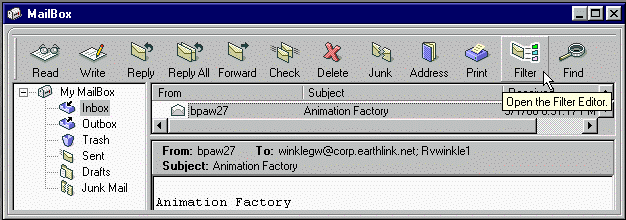
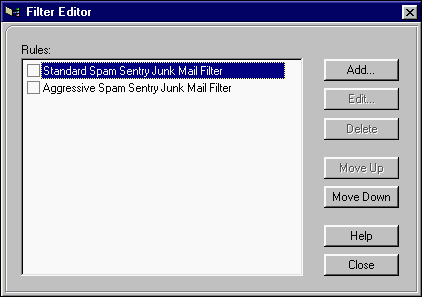
Earthlink has preprogrammed in two email filters
that are just a click away
The Standard Spam Sentry Junk Mail Filter is a basic mail filter designed to dump most unsolicited mail into the Junk Mail folder. If your email address does NOT appear in the To: or Cc: fields AND the message is NOT
from an email address listed in your Address Book, the message is automatically moved to the Junk Mail folder. When you use this filter, mail from people listed in your Address Book will ALWAYS be delivered to the Inbox, regardless of how they addressed the message (unless you’ve created another filter that moves mail messages from certain senders to another folder). How well you maintain your Address Book determines how well this filter works. If you select this filter and find “good” mail in
the Junk Mail folder, you need to add some entries to your Address Book or consider creating your own mail filters.
The Aggressive Spam Sentry Junk Mail Filter only lets you see mail from users that are listed in your Address Book. Any mail sent to you that is not from email addresses in your Address Book is destroyed – you’ll never even know the mail was sent to you. This is a great filter for kids since you only want them to get mail from people they know.
Note: For these filters to be effective, you must have the following mail preference settings checked, Automatically put people I send mail to into my Address Book.
If either of these mail filters are what you are looking for simply left click
on the box to the left
of the desired rule so that a check appears beside it and then left click on the
[Close] button.
If however, you had something more specific in mind then follow these steps to create your own filter/s.
3. Left click on the [Add...] button in the filter editor window we saw previously.
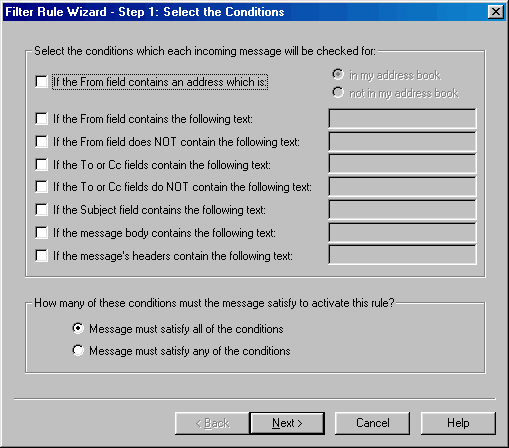
4. Left click in the small box next to the
appropriate condition/s for this new rule.
5. Type the specifics for your condition in the input field to the right of the
selected
condition/s and then left click on the [Next>] button.
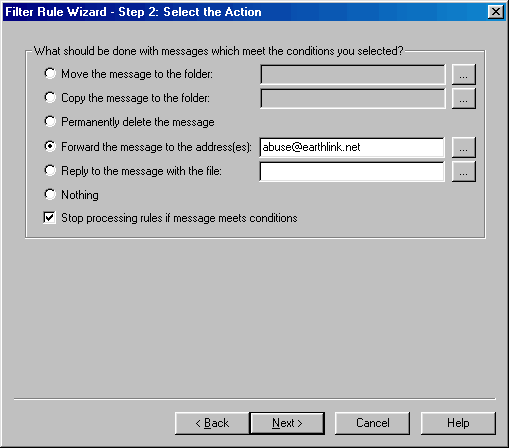
6. Left click in the small circle next to the
desired action for your condition then
type in any input needed for the selected action.
7. Left click on the [Next>] button.
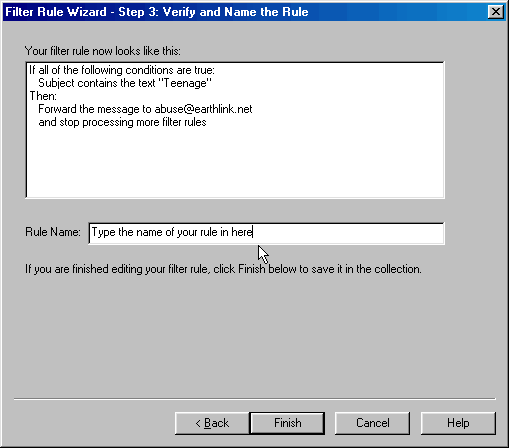
8. Review the condition/s and action of your rule
then if you are satisfied
type in a friendly name for this rule in the {Rule Name:} field
9. Left click on the [Finish] button.
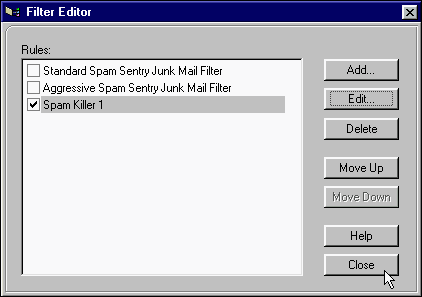
10. Left click on the [Close] button.
*If the rule you need to apply is as simple as blocking mail from a specific
address the
quickest way to establish this kind of filter is thru the use of the Blocked
Senders Editor.
However the application of this particular filter will only save
the mail in the {Junk} folder
as opposed to deleting to it, which is normally more desirable.
*1. In the Earthlink 5.0 shell (only when the email program is open) left click on the {Mailbox} menu selection
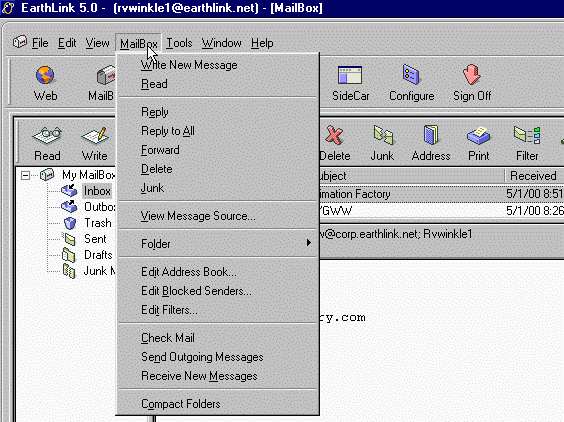
*2. Down towards the bottom of that menu left
click on the {Edit Blocked Senders...} option.
*3. Left click on the [Add...] button.
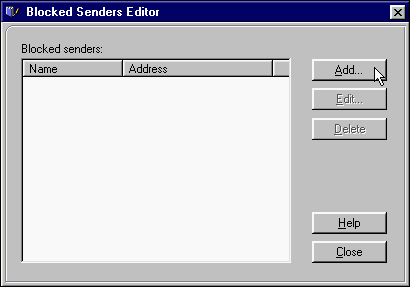
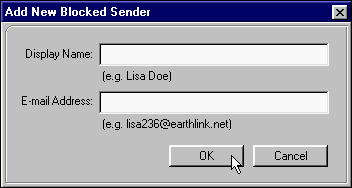
*4. Enter the appropriate information in the
{Display Name:} and {E-mail Address:} fields.
*5. Left click on the [OK] button.
*6. Left click on the [Close] button
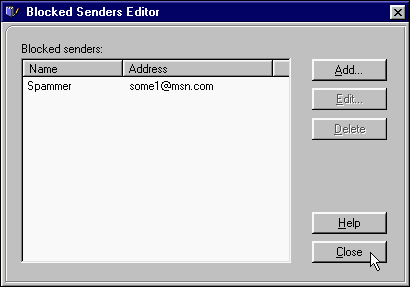
*Note: There has been some
conjecture that simply dragging a particular message into the
Junk Mail folder or highlighting that message and left clicking on the junk
button automatically
adds the sender of said message to the Blocked Senders List. I however
have not been able
get this to work in my limited testing.*